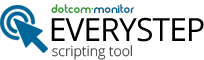Forum Replies Created
-
AuthorPosts
-
EveryStep Support
ModeratorHello,
Check out the Knowledge Base article on classes, methods and properties: https://www.dotcom-monitor.com/wiki/everystep/everystepscripting-tool-classes-methods-properties-etc/
Beyond these documented elements, basically script is a valid C# code run in a sandbox. For the interaction with websites it uses a set of classes with predefined methods and properties, which work directly with HTML.
RIA feature works with browser window directly, without considering page origin (HTML, Flash, PDF, etc.)Some further info/samples can be found here:
Kind regards.
EveryStep Support
ModeratorHello
You can edit your current script customizing it for your needs using only C# code. There’s no possibility to add code in other languages. So, in general, you should at first create the script using EveryStep Scripting Tool implementing necessary actions and then you can modify it, if needed with C# code.
Please check out our wiki pages concerning work with EveryStep Scripting Tool:
https://www.dotcom-monitor.com/wiki/knowledge-base-category/everystep-scripting-tool/
Regards,
Alex T.
Dotcom-Monitor/EveryStep SupportEveryStep Support
ModeratorThanks for the interest Mathew. Unfortunately, EveryStep does not support file downloads at this time.
EveryStep Support
ModeratorHello
EveryStep can be used to fill out forms on a web page, including username and password fields to log in to a website. Once a scripted path through a website is recorded, it is not interactive- meaning that it will automatically enter the same values into the fields every time you run the script.
If you simply want to edit credentials that were used at the initial recording you can right click at the script area within the editing pane at the string like “TypeText()” to edit data used for input.
If you wish to run the script with different values entered each time, a valid C# code can be used, for example like it’s described at
https://everystep-automation.com/forums/topic/change-script-for-dropdown-value/Kind regards.
EveryStep Support
ModeratorYes, you can enter valid C# code that will randomize values to enter into fields.
Here are the two examples you requested:Entering age between 18 and 120 y.o.
// script_version=3.0; everystep_version=4.0.5953.25078; date=4/19/2016; IE=11.0.9600.17126
Tabs.ConfigureIEVersion (BrowserMode.IE11, DocumentMode.IE11Emulate);
Tabs.SetSize (1768, 651);
DMBrowser tab0 = null;
Step (1, “The input element – HTML5 tutorial – http://www.html-5-tutorial.com/input-element.php”);
tab0 = Tabs.NewTab ();
tab0.GoTo (“http://www.html-5-tutorial.com/input-element.php”);
// produces random number in range from 18 to 120
int r = (new Random(DateTime.Now.Second)).Next(18, 121);
tab0.TextField (“//INPUT[@TYPE=\”number\”]”, “//INPUT[@NAME=\”age\”]”, “//B[normalize-space()=\”Age:\”]/..//INPUT”).TypeText (r.ToString());Choosing randomly male or female gender
// script_version=3.0; everystep_version=4.0.5953.25078; date=4/19/2016; IE=11.0.9600.17126
Tabs.ConfigureIEVersion (BrowserMode.IE11, DocumentMode.IE11Emulate);
Tabs.SetSize (1768, 714);
DMBrowser tab0 = null;
Step (1, “visible – http://www.w3schools.com/html/tryit.asp?filename=tryhtml_form_radio”);
tab0 = Tabs.NewTab ();
tab0.GoTo (“http://www.w3schools.com/html/tryit.asp?filename=tryhtml_form_radio”);for (int i = 0; i < 5; i++)
{
// produces random number in range from 0 to 2
int r = (new Random(DateTime.Now.Second)).Next(0, 3);if (r == 0)
{
tab0.Frame (“//IFRAME[@ID=\”iframeResult\”]”, “//IFRAME”).RadioButton (“//INPUT[@VALUE=\”female\”]”, “//INPUT[@VALUE=\”other\”]/preceding-sibling::INPUT[1]”, “//INPUT[@VALUE=\”male\”]/following-sibling::INPUT[1]”).Click ();
}
else if (r == 1)
{
tab0.Frame (“//IFRAME[@ID=\”iframeResult\”]”, “//IFRAME”).RadioButton (“//INPUT[@VALUE=\”other\”]”, “//INPUT[@VALUE=\”female\”]/following-sibling::INPUT[1]”, “//INPUT[@VALUE=\”male\”]/following-sibling::INPUT[2]”).Click ();
}
else if (r == 2)
{
tab0.Frame (“//IFRAME[@ID=\”iframeResult\”]”, “//IFRAME”).RadioButton (“//INPUT[@VALUE=\”male\”]”, “(//INPUT[@TYPE=\”radio\”])[1]”, “(//INPUT[@NAME=\”gender\”])[1]”).Click ();
}Delay(“3sec”.ToDuration());
}EveryStep Support
ModeratorEveryStep currently does not support downloading files, as the main focus of the product at this time is website performance. We will certainly look at adding this capability in the future.
Thanks for the question.
EveryStep Support
ModeratorInline editing is now available in the latest version of the EveryStep scripting tool. After recording a script you can stop recording and simply click and type to edit anything within the script. The scripting language is a combination of the custom events auto generated by the script and C#. We recommend caution when editing with C# to ensure you do not write buggy code that could send a script into an infinite loop.
Mobile devices are also now available in this update so you can see how a website performs on different individual mobile browsers.
EveryStep Support
ModeratorWe understand the desire to edit scripts inline. Currently, you can edit existing lines after you have stopped recording the script by clicking on the underlined steps in the script, or right clicking on a line to add new lines. We are working on adding the ability to edit the script in a free form manner, and have moved this priority up in our development queue. We appreciate your feedback and look forward to sharing the latest updates with you.
EveryStep Support
ModeratorSounds good. Thanks for the suggestion and your interest.
EveryStep Support
ModeratorAt this time there are no command line flags to run the player to select frequency as you suggest, but that is a good idea. We have added the request to our list of development tasks, but we may not get to it for a few months.
An alternative to this could be using a paid account with our Private Agent. The Private Agent basically installs an entire instance of our monitoring cloud behind your firewall, and then you can run all of our monitoring tasks behind a firewall. This options is much more expensive and sounds like it would probably be overkill for what you are looking to do. The private agent is able to monitor additional network targets such as VoIP systems, email servers, intranet sites, port availability and more.
https://www.dotcom-monitor.com/wiki/glossary/private-monitoring-agent/EveryStep Support
ModeratorYou are correct, you can leave the EveryStep script player running in the background at a frequency of every 3 hours, but it was not designed to start and stop monitoring a script on demand through the command line.
For regularly scheduled monitoring we recommend that you test a 30 day free trial at https://userauth.dotcom-monitor.com/Account/FreeTrialSignUp where you can upload the script to a Dotcom-Monitor cloud account.EveryStep Support
ModeratorDue to user feedback, this feature is currently disabled while we are updating the software to make it easier to use. It should be available in a future version.
EveryStep Support
ModeratorYou can enable this advanced feature by clicking on the wrench in the upper right hand of the program and selecting Advanced Settings -> Miscellaneous -> and check the box next to ‘Allow to edit script manually’.
This feature is currently being tested and may be disabled until the next update is released.You must be careful when manually editing a script because any changes to a script that are not allowed will cause the script to fail.
EveryStep Support
ModeratorThe ability to edit scripts is available in both the free and paid versions of the EveryStep script editing tool.
To edit a script that you have previously saved to your desktop you can open EveryStep and select the option to load an existing device.
Once the script has been loaded, There are 4 ways to edit a script:
1. If you wish to add additional steps to the end of a script, simply press the record button, and select the option to continue adding steps.
2. To add new lines in the middle of a script using the wizard, you can right click in the script window at the bottom of the screen where you want to add a new line. This brings up the options to add new steps.
3. To edit variables such as keywords, and field values like usernames and passwords, left click on underlined field label to edit the value.
4. For more advanced editing (Note- this is only for advanced users) You could enable the Manual Editing feature. However, this will allow you to change the text of any line in the script. So if you do not edit a line properly the script will break. To enable this mode, click on the wrench in the upper right hand of the program and Go to Advanced Settings -> Miscelaneous -> and check the box next to ‘Allow to edit script manually’.
When you are done, you can always save a script to your local drive to access and run at a later time.
For More information on how to edit a script and on the descriptions on how to use the right click wizard to add steps, visit the Knowledge Base at
https://www.dotcom-monitor.com/wiki/everystep/everystep-userview-mode/everystep-userview-editing-a-script/editing-script/Hopefully this helps clarify how you can edit a script.
EveryStep Support
ModeratorAfter the script is recorded you can add a “Time Watcher” that makes sure the time of execution for a specific part of a script is faster than the time specified and sends alerts in case the threshold is exceeded.
To set this up while editing a script, Select the line (step) where Time Watcher should start. Right mouse click and select “Add Script Time Watcher” from the menu. After you’ve entered the desired properties (name, threshold), select the line after which watcher should be stopped, right mouse click and select “Close Watcher”, after that choose a name of watcher to close. -
AuthorPosts